Custom Action Development Guide¶
In this guide, you will learn how to build a Node.js FlowRunner action that integrates with NewsAPI. If you previously worked on creating your first flow, you may recognize this service.
Action Development Guides
The action development guide is divided into three parts to keep instructions organized and easy to follow:
-
Build Basic Action Guide (the current chapter) – Introduces the fundamentals of developing an action. You will create an action without arguments, using only one configuration item: an API Key.
-
Build Action with Arguments Guide – Extends the basic action by introducing arguments. This guide explains how to declare action parameters, use them in your implementation logic, and configure them in FlowRunner.
-
Build Dictionary Operation – Introduces a special type of argument called a dictionary. This allows your action to dynamically generate a list of selectable parameter values. For example, you can use it to let users choose from a list of Slack channels, Airtable bases, or other external data sources.
Once you have implemented and tested your first action, we recommend following the guides in sequence to expand your understanding and capabilities.
By the end of these guides, you will have a fully functional FlowRunner action with a configurable API key and action parameters to retrieve related news articles. Once completed, you will be able to use this action in various automation scenarios, such as:
- Retrieving news articles based on a search query and analyzing them with AI for content generation.
- Storing fetched news data in Airtable or Google Sheets for tracking and further processing.
- Summarizing articles with AI and automatically sending reports via email.
These are just a few examples – your custom action can be adapted for many automation workflows.
You will now implement an action that retrieves top news headlines. See the NewsAPI documentation for reference.
Below is the complete source code. A detailed walkthrough is provided later in this chapter:
Register as Extension¶
For an API Service to be recognized as a FlowRunner extension, the service class must include the @integrationName JSDoc tag:
Service Icon¶
You can define an icon for your extension using a class-level annotation. This icon will appear next to the extension name in FlowRunner’s Blocks Toolbox. The same icon is used for all actions and triggers unless overridden at the individual action or trigger level. The icon must be specified in data:image/type:base64 format, where type can be png, svg+xml, and so on. For example:
/**
* @integrationName NewsAPI
* @integrationIcon data:image/svg+xml;base64,PHN2ZyB4bWxucz0iaHR0cDovL3d3dy53My5vcmcvMjAwMC9zdmciIHZpZXdCb3g9IjAgMCA0NDggNTEyIj48IS0t...
**/
class NewsAPI {
Service Constructor¶
If your service uses configuration items (explained further in the section below), declare a constructor that initializes instance properties. In the example above, notice the fallback logic for debugging purposes—when configuration items are not yet provided, a hardcoded API_KEY is used. Keep in mind, hardcoding sensitive values is a temporary solution and should be avoided in production:
Configuration Items¶
The NewsAPI endpoints require an API key. Typically, you will want users of your FlowRunner extension to provide this key. This approach also applies to other shared values used across multiple flows. In such cases, your service can declare Configuration Items, which prompt the user to supply these values.
Configuration items are defined at the bottom of the service code:
This declaration results in a Configure button appearing when the NewsAPI action is used in FlowRunner:
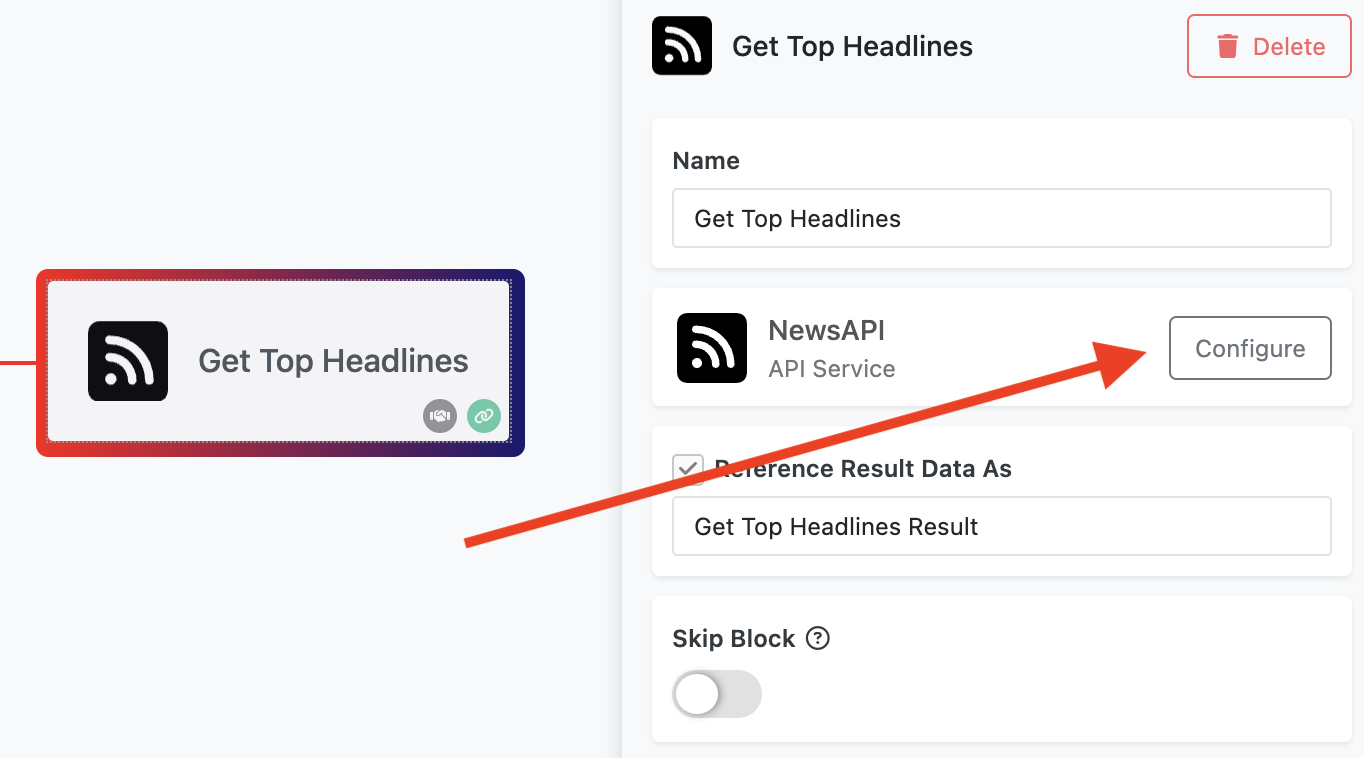
Clicking the button opens a form dynamically generated from your configuration item definition. In this example:
- A single string input field is registered (
Backendless.ServerCode.ConfigItems.TYPES.STRING). - The internal name
apiKeyis referenced in the service’s constructor (config.apiKey). - The field is marked as required.
- The tooltip is defined using the
hintproperty.
The resulting configuration form appears as follows:
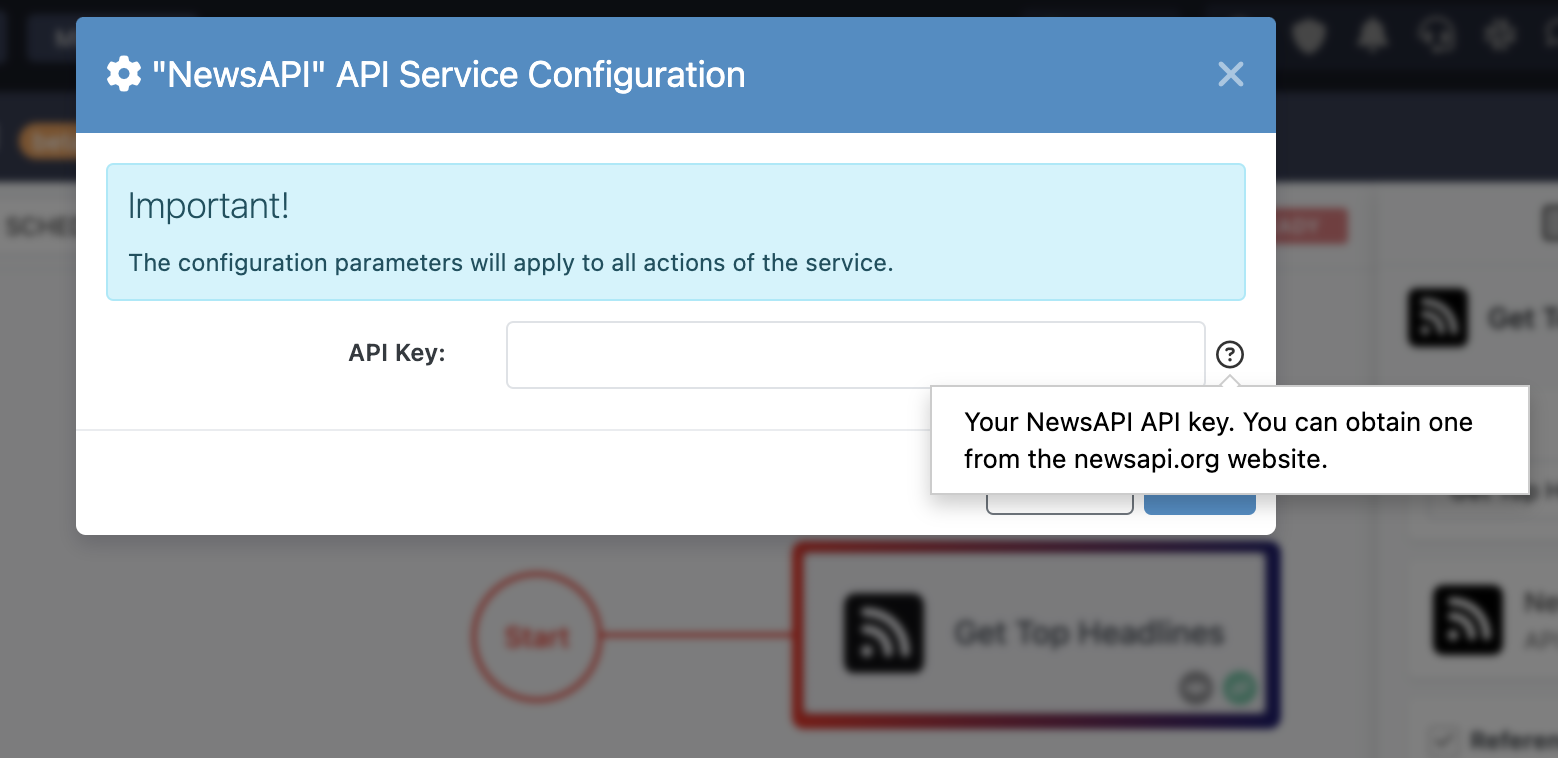
For more information, see the Configuration Items section of this guide.
Action Function¶
A FlowRunner action is a Node.js function with special JSDoc-style annotations. Below is the getTopHeadlines action, which FlowRunner displays as Get Top Headlines because of the @operationName tag:
Explanation of Tags¶
@description– Provides a tooltip for the action block in FlowRunner.@route– Optional. Defines how the operation is exposed within Backendless infrastructure.@appearanceColor– Sets two border colors for the action block using hexadecimal RGB values.@executionTimeoutInSeconds– Sets the recommended maximum execution time for the action.@sampleResult– Provides a sample result. This is critical as FlowRunner users will reference this structure when working with the action output in the Expression Editor.
Additional Notes¶
- The action function should always be declared as
async. - The example above uses the Backendless.Request package, but you may use any method for external API communication.
- Always catch and log errors. If necessary, rethrow them so they are visible to the Flow logic.
- If you would like the action to have its own icon different from the service icon, use the
@appearanceIcontag. The tag has the same format as the@integrationIcontag described above.
Service/Extension Registration¶
To register the service and all the actions it implements, use the Backendless.ServerCode.addService API. Notice the first argument is a reference to the service class, the second argument is a collection of Configuration Items: