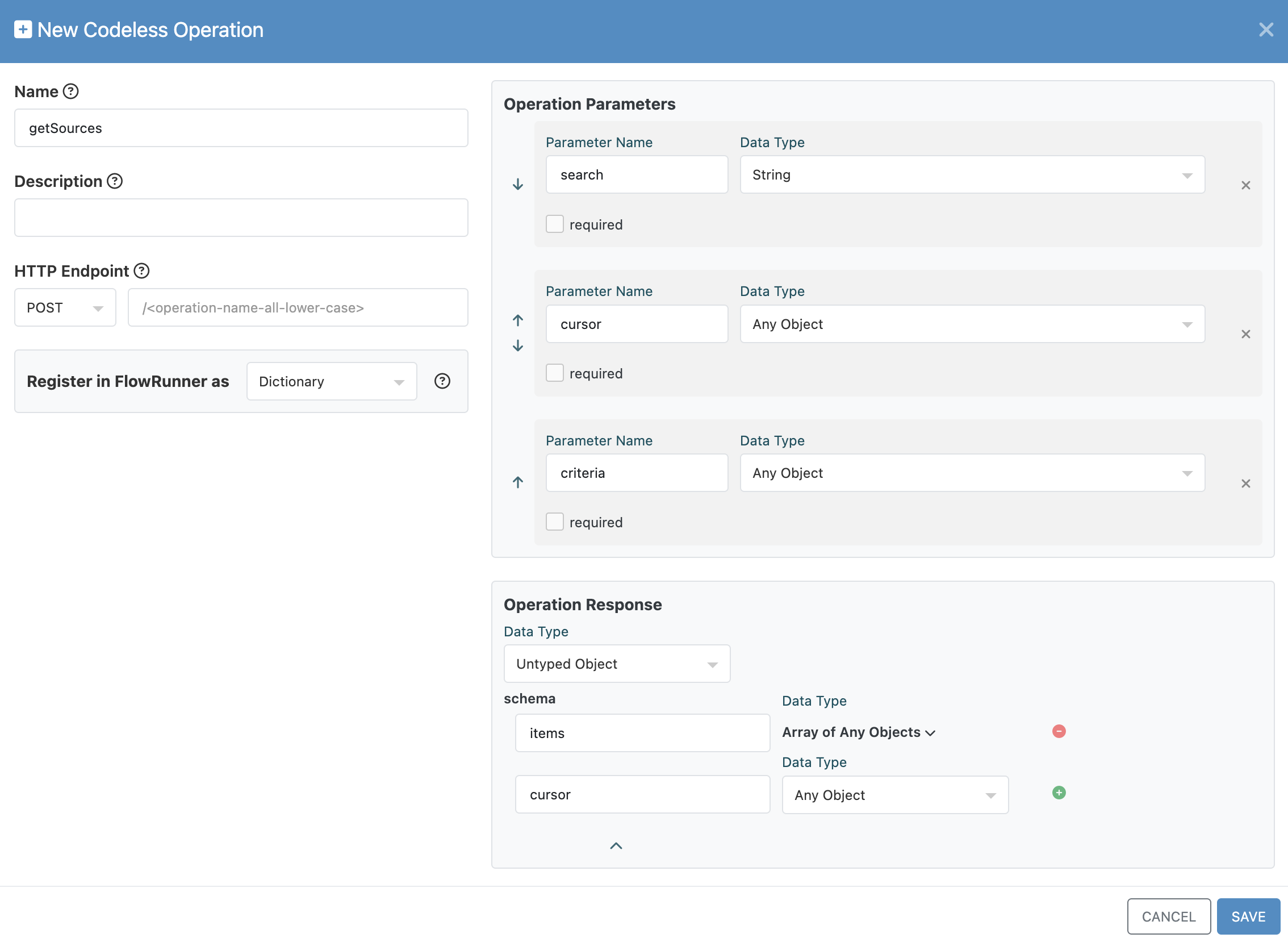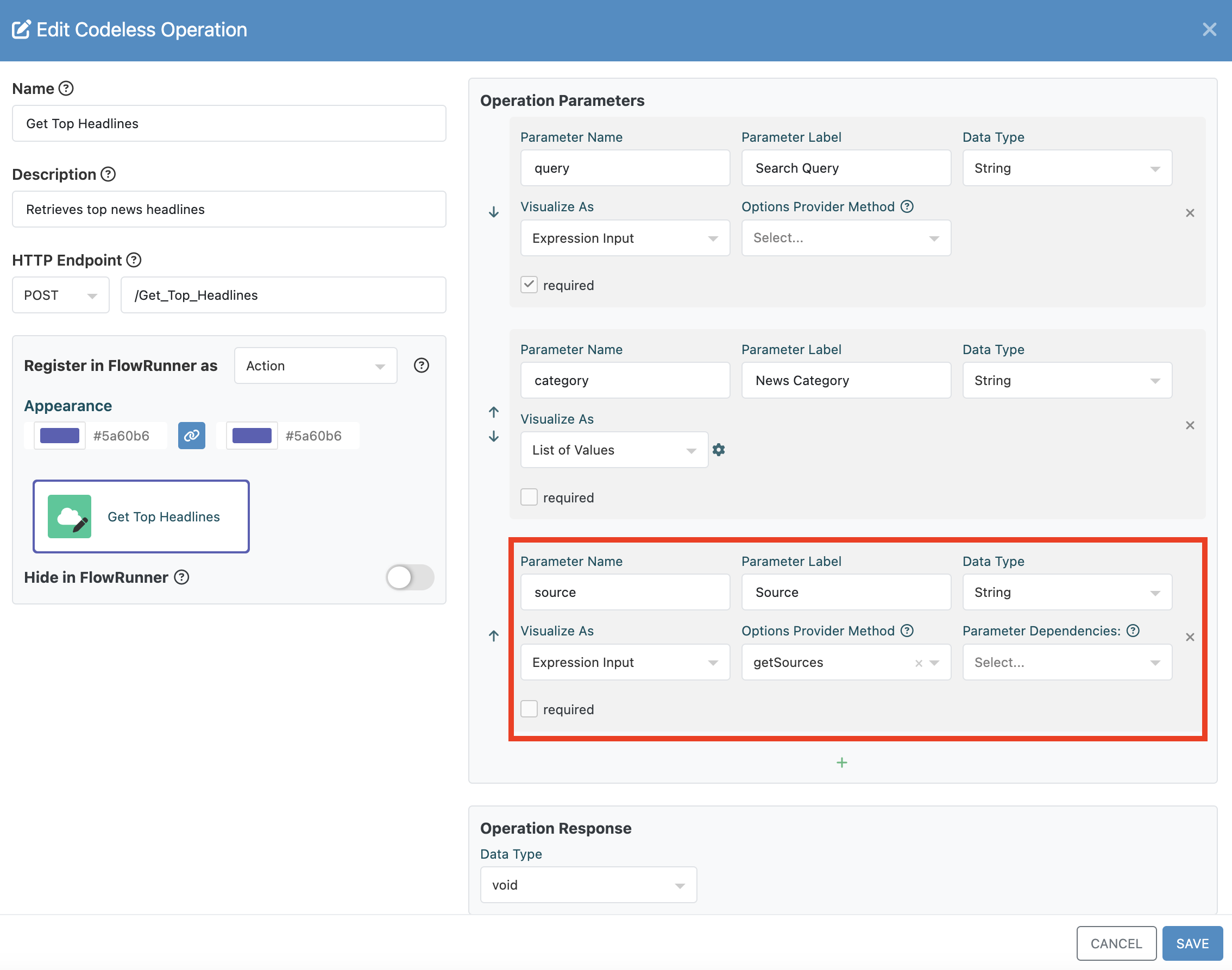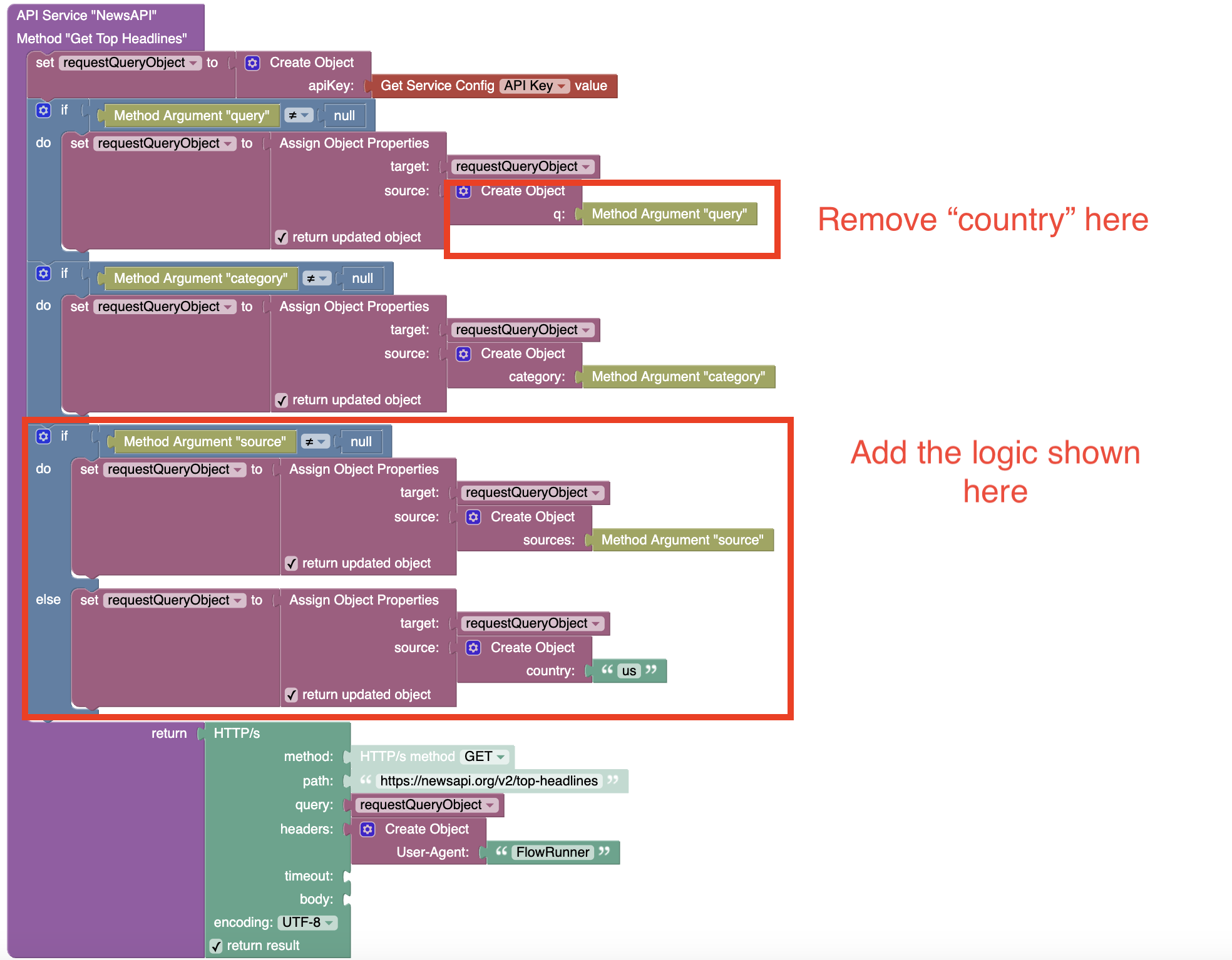Developing an Action with Dictionary Arguments¶
In this guide, you will continue building on the action you developed in the Basic Action Guide and enhanced in the Action with Arguments Guide. This chapter introduces a special type of action parameter called a dictionary, which allows dynamic population of selectable values in FlowRunner™.
Imagine that your Get Top Headlines action in FlowRunner™ allows users to select a news source. Ideally, a FlowRunner™ user should be able to click the Source input parameter and see a dynamically generated list of available sources as shown below:
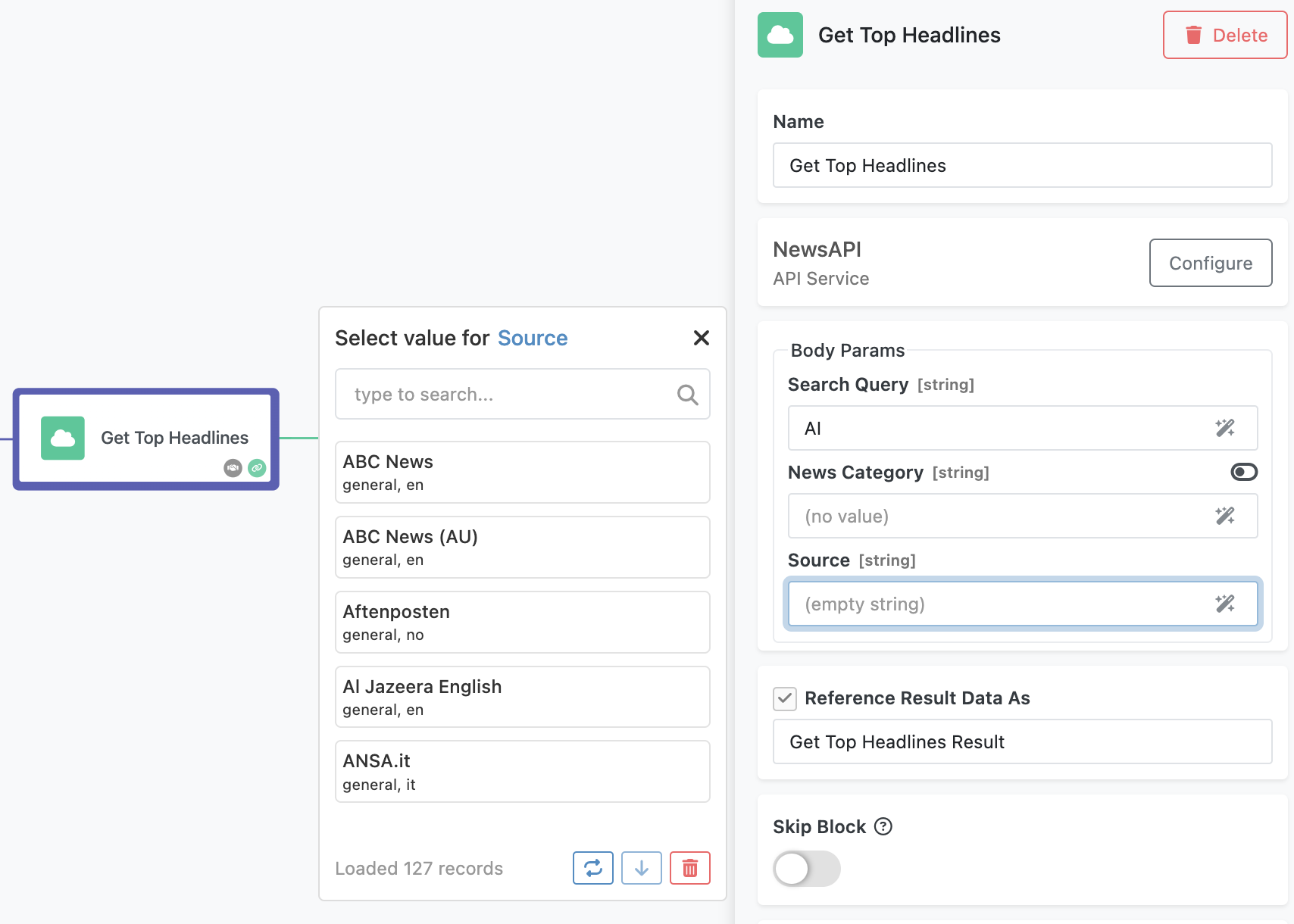
Dictionary arguments make this possible by fetching and displaying selectable options from an external source.
To illustrate this, let’s revisit the external service you have already integrated - NewsAPI.org. One of the parameters supported by its Top Headlines endpoint is sources:
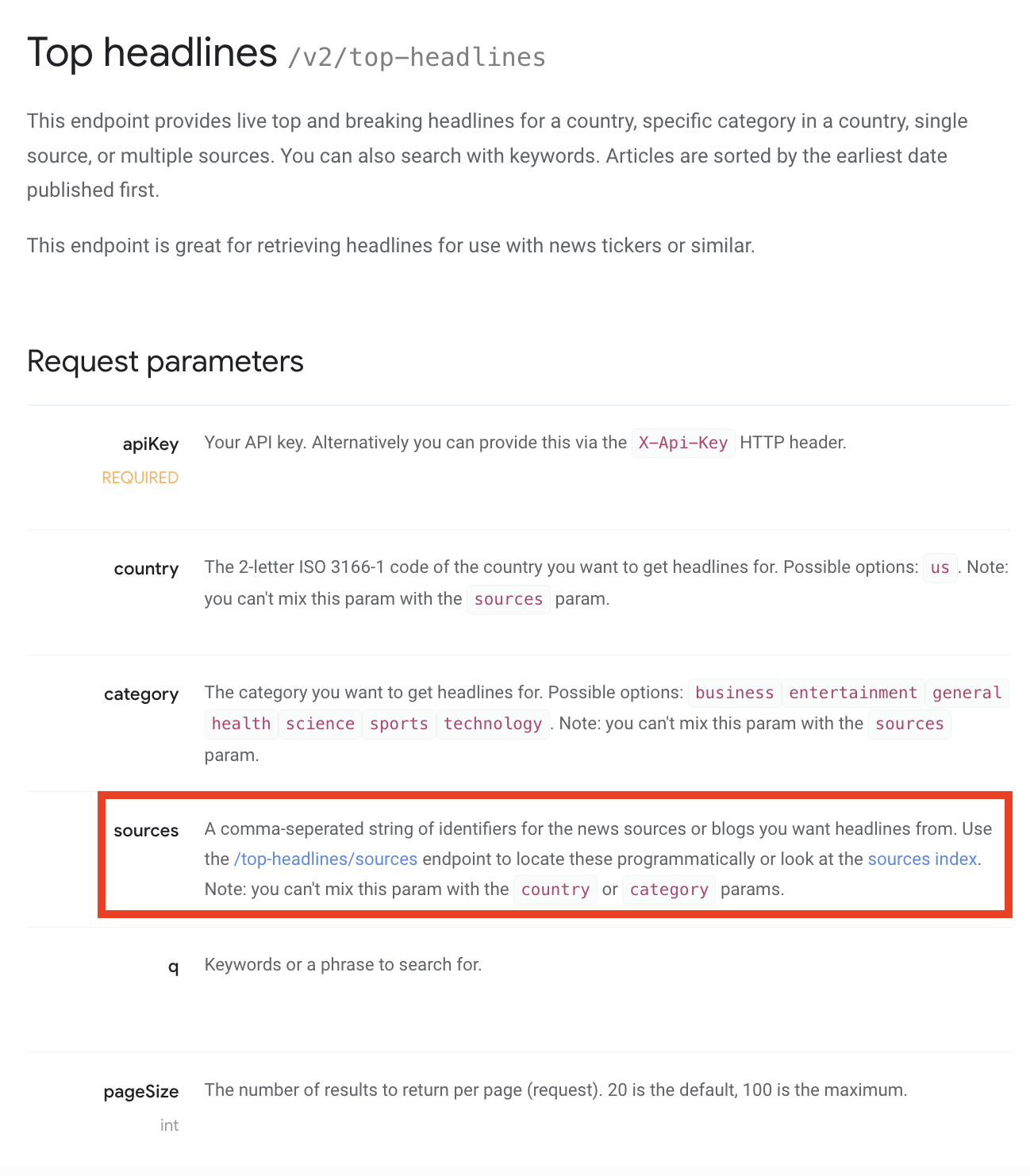
As shown in the NewsAPI.org documentation referenced above, retrieving a list of available sources requires calling a separate endpoint. The documentation for that endpoint is shown below:
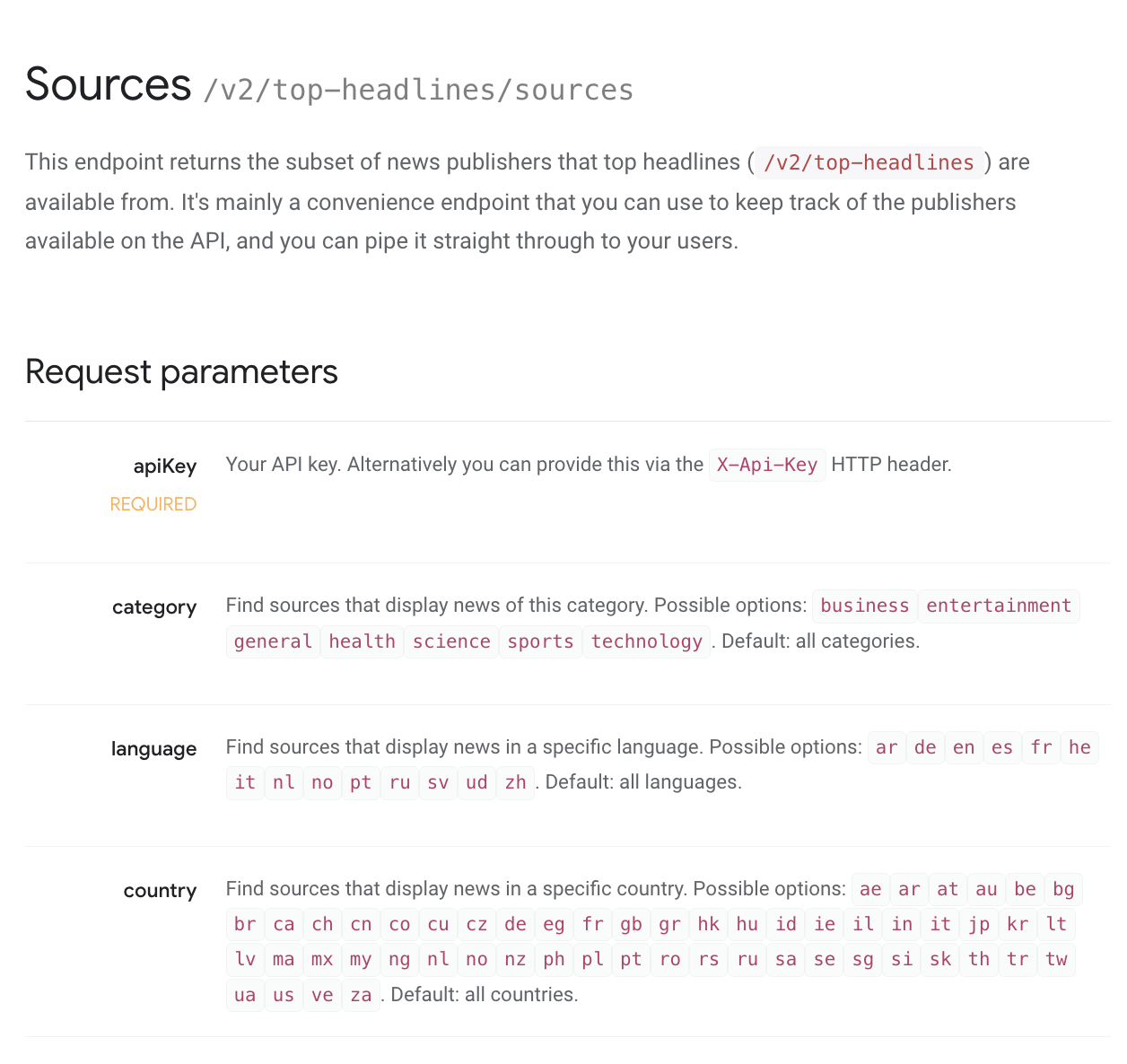
Implementation Steps¶
Implementing the behavior described above requires two main steps:
- Create a dictionary operation - This operation retrieves and formats a list of selectable values.
- Reference the dictionary operation in an argument - This links the action parameter to the dictionary operation, enabling dynamic selection.
Implementing a Dictionary Operation¶
To create a dictionary operation, follow these steps:
- Open the API Services screen and select the Get Top Headlines service.
-
In the New Codeless Operation popup:
- Enter
getSourcesas the Name. - Select Dictionary from the Register in FlowRunner™ as dropdown located in a panel in the lower-right corner of the interface.
- Keep all the default operation parameters.
- Enter
-
Click SAVE to create the operation.
To complete the final step, implement the Codeless logic for this dictionary operation:
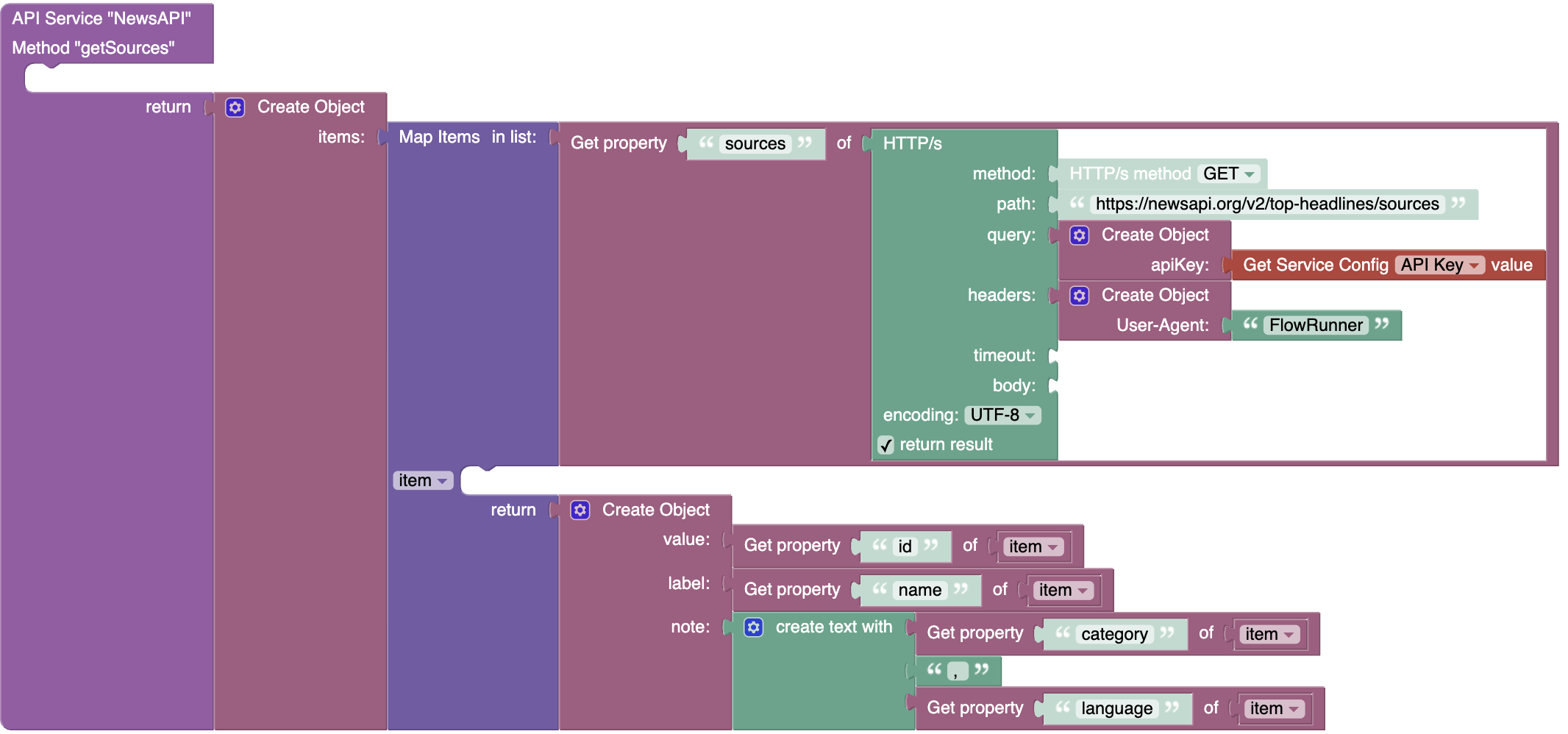
Every dictionary operation, including the one shown above, must return an object containing an items property. This property holds a collection of selectable items, each with the following fields:
value– The actual value passed to the main service operation when selected.label– The user-friendly name displayed in FlowRunner™.node– Additional information that enhances the selection, such as metadata or descriptions.
Linking an Argument with Dictionary¶
Now, let’s integrate the dictionary operation into the Get Top Headlines action:
- Open the API Services screen and locate the Get Top Headlines operation.
- Click the icon next to its name to open the Edit Operation popup.
-
Add a new parameter named Source and configure it as follows:
Set the Options Provider Method togetSources(this links the parameter to the dictionary operation). -
Click SAVE to apply the changes.
Updating the Codeless Logic¶
Next, update the Get Top Headlines logic to include the new Source argument:
- Open the LOGIC tab and click EDIT to enter the Codeless editor.
-
Click DEPLOY MODEL to save and apply the changes.
Testing the Action in FlowRunner™¶
With everything set up, navigate to FlowRunner™ and test your action:
- Open the flow that includes your Get Top Headlines action.
- Select the action, and you’ll see a new Source parameter.
- Click the Source input field. FlowRunner™ will send a request to your dictionary operation and display a list of available sources.
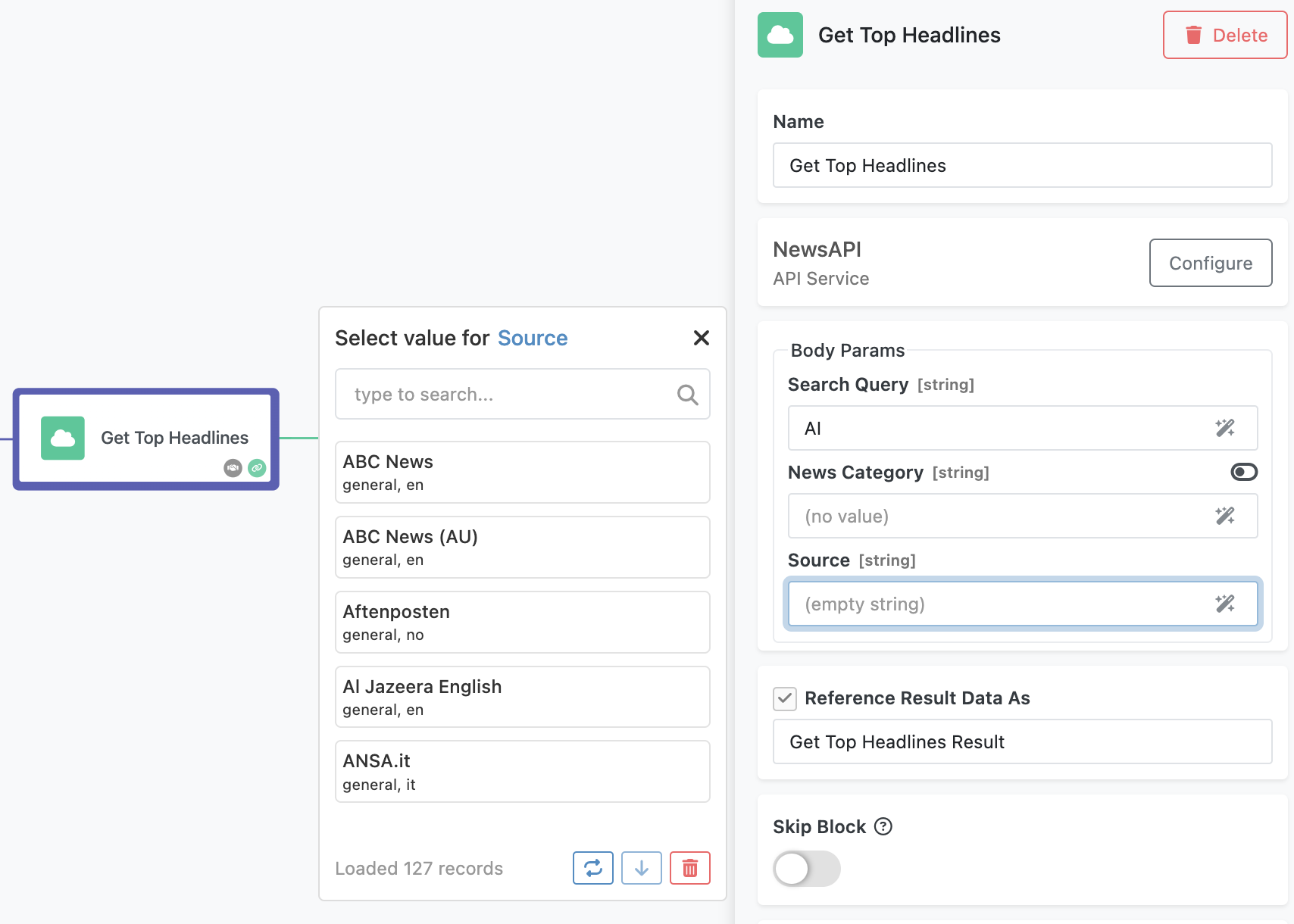
Now, your action dynamically fetches and displays selectable values, enhancing the user experience in FlowRunner™.