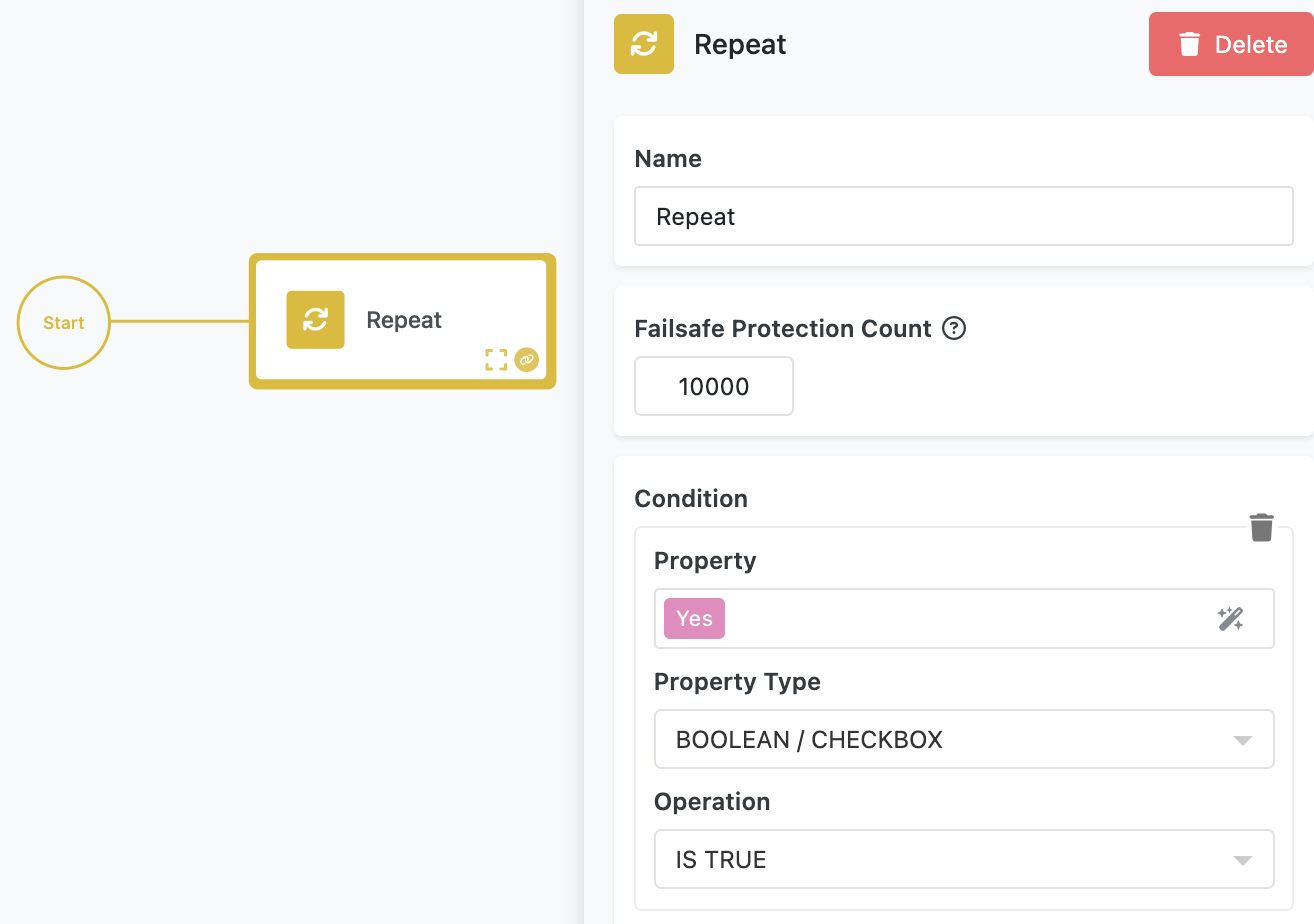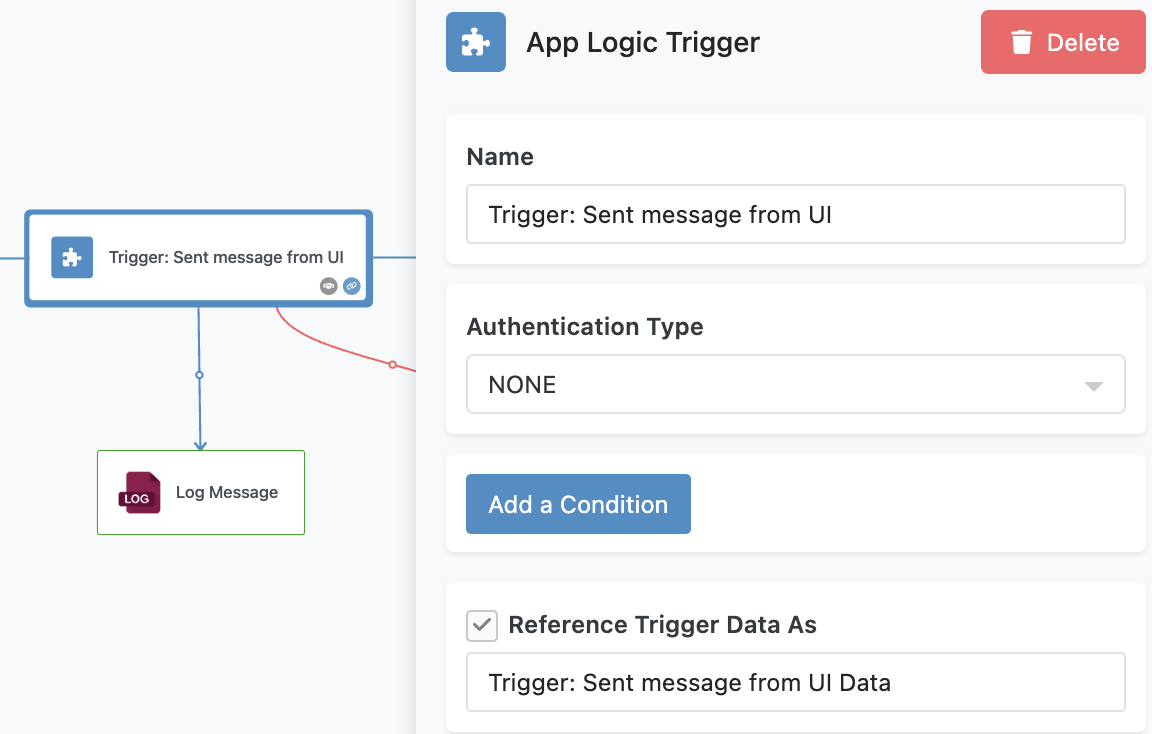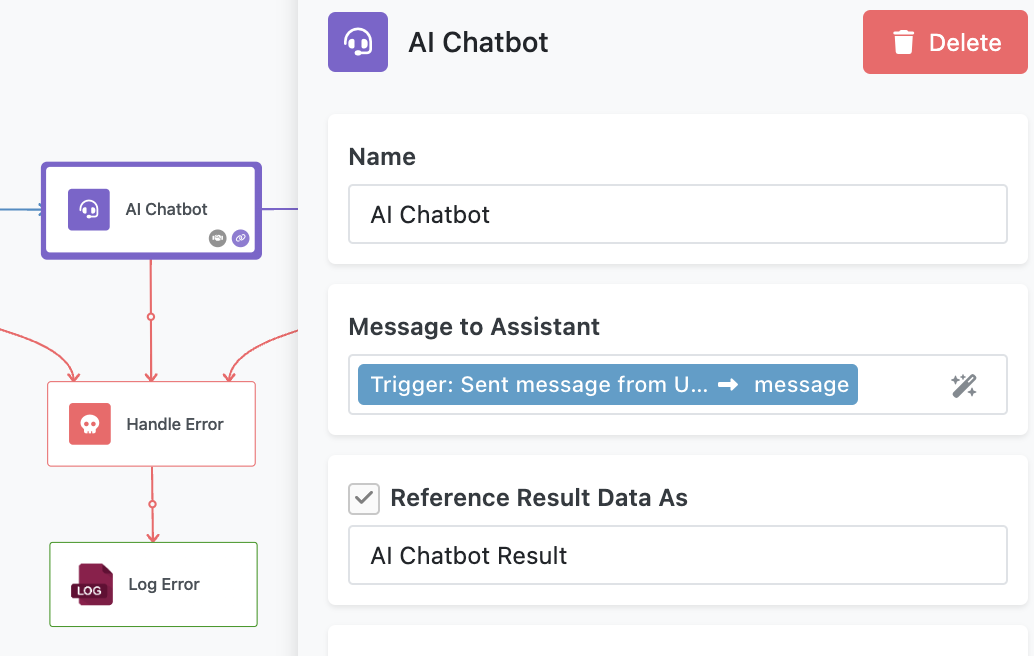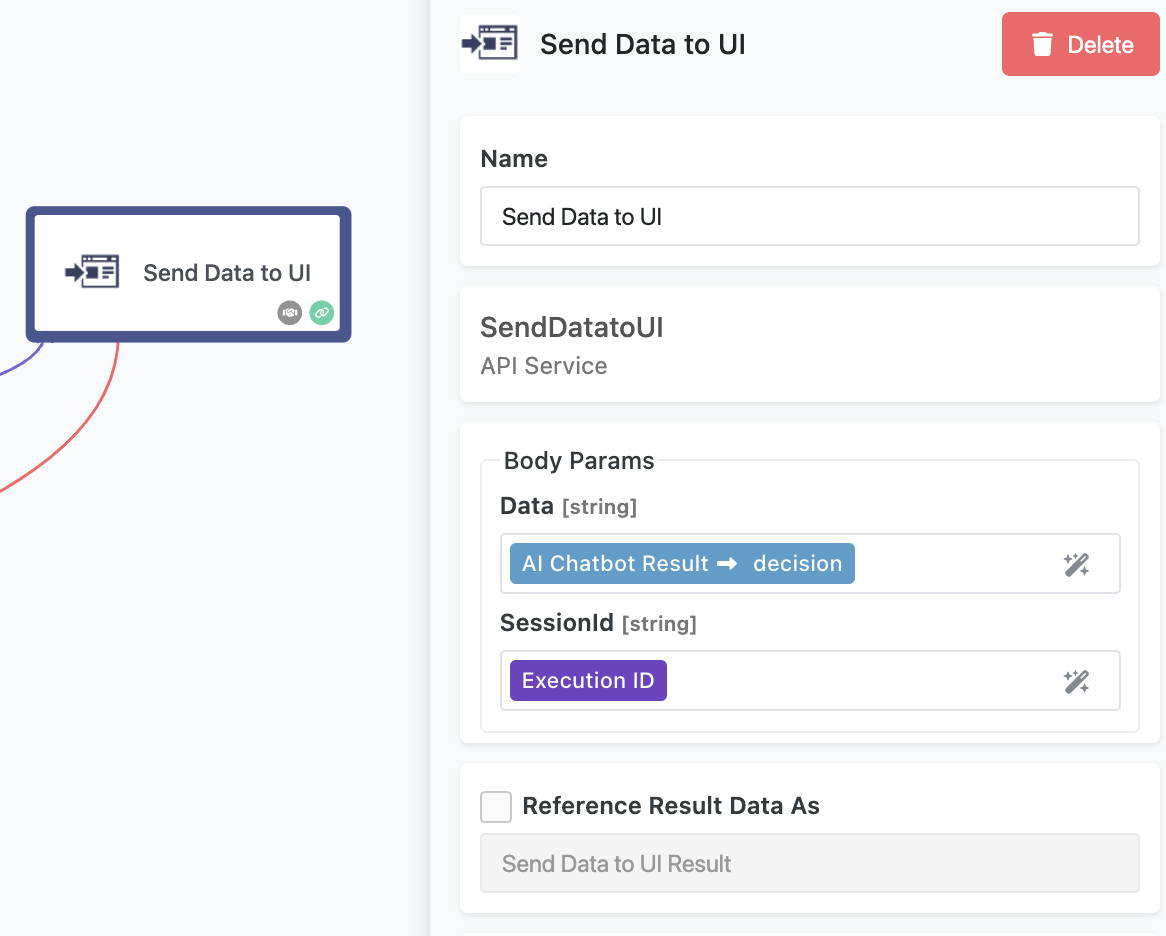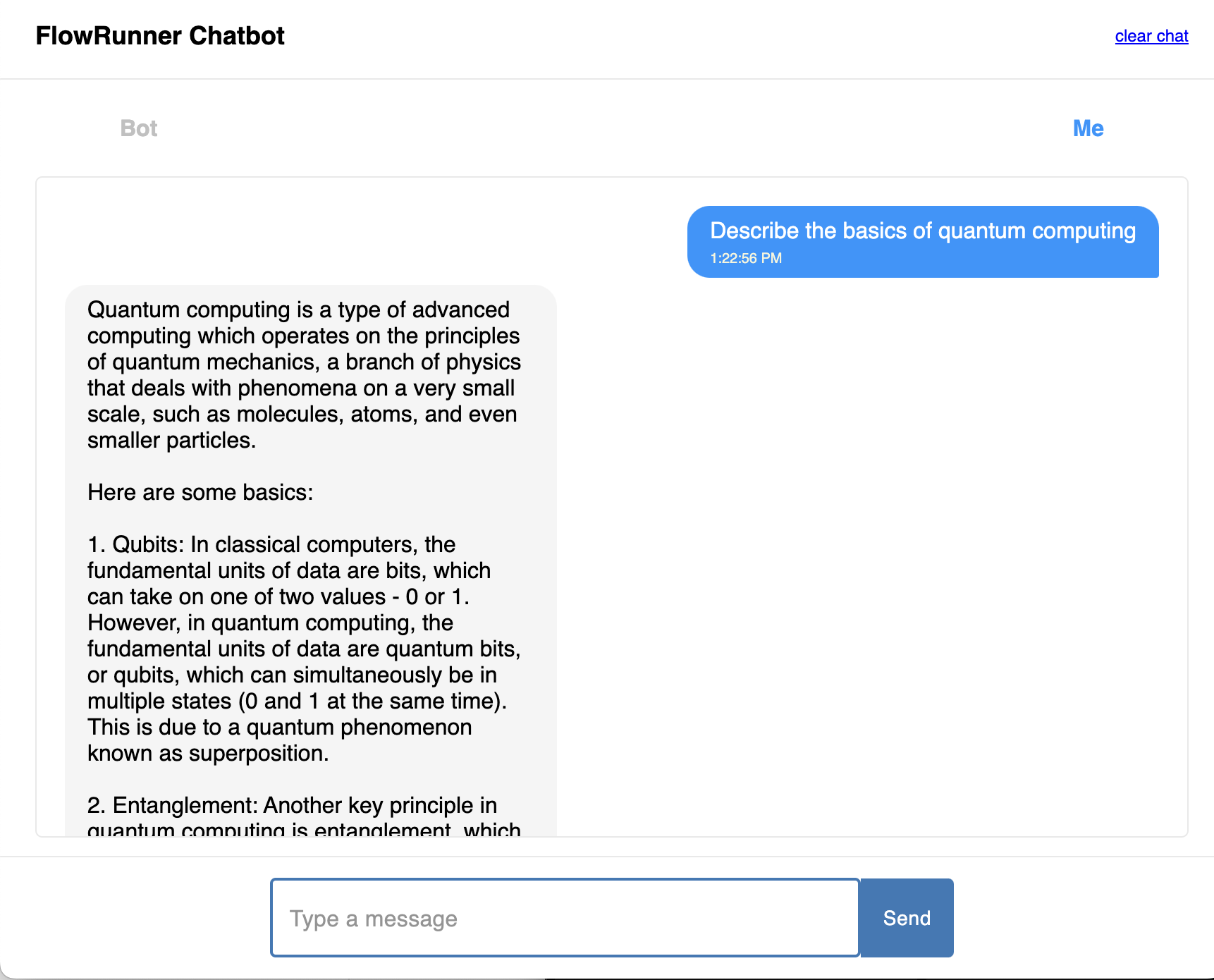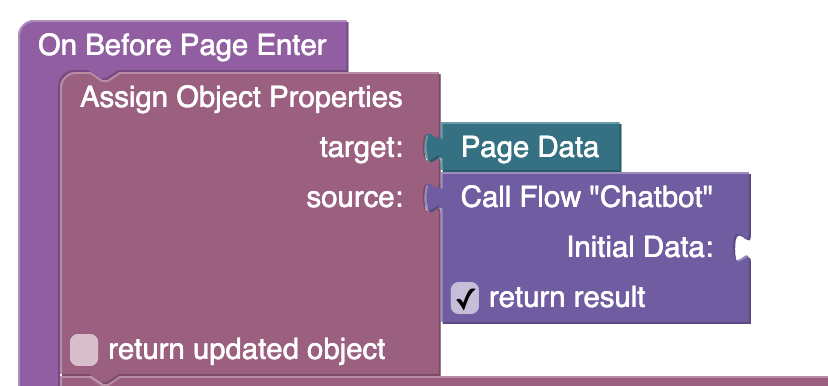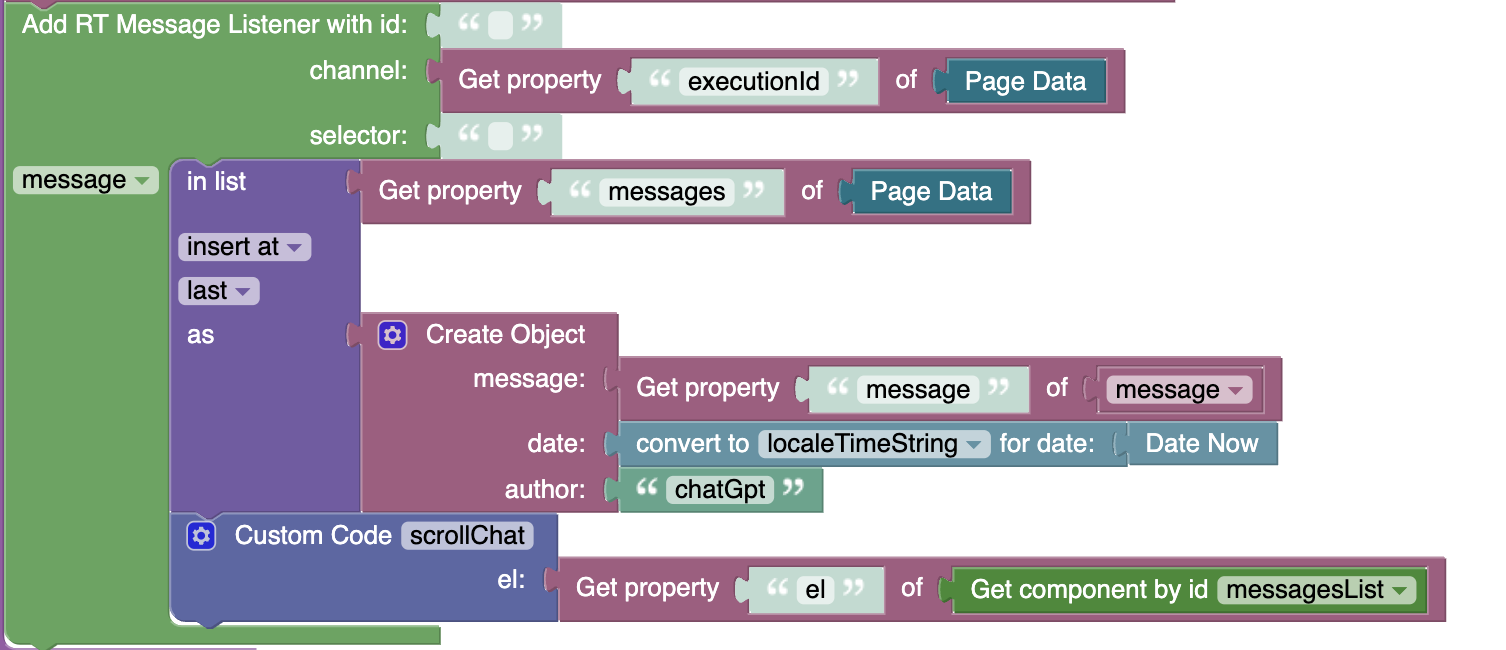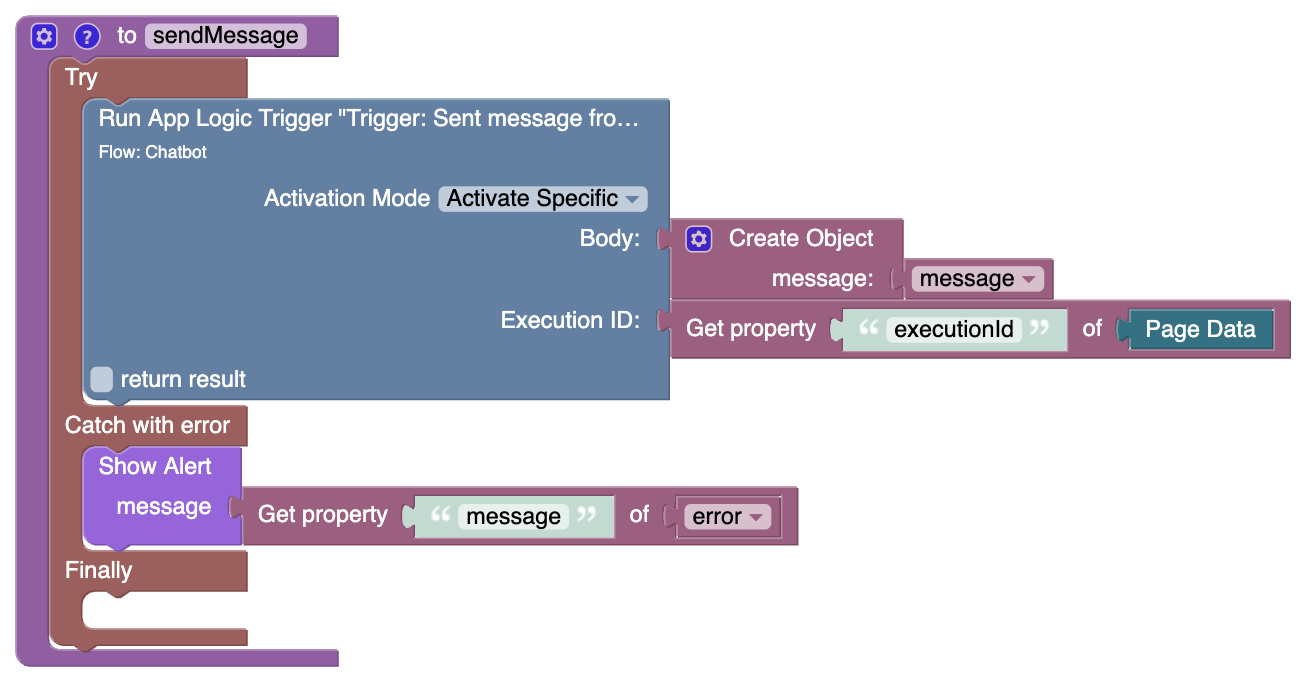AI-Powered Chatbot
The AI Chatbot Flow demonstrates how to create a dynamic, interactive chatbot experience by combining FlowRunner™ with a custom user interface. This solution highlights essential FlowRunner™ concepts such as looping, integrating AI assistants, bidirectional communication between UI and flow, and using the Call Flow API.
This chatbot is designed to be highly adaptable; by training an AI assistant on specific domains, you can create specialized chatbots without modifying the flow’s core logic or UI. Let’s break down the backend (the flow) and the frontend (the UI) to understand how this solution works.
Flow Highlights¶
This flow and UI combination introduces several essential concepts in FlowRunner™ and Backendless:
- Flow Loops with Repeat Block: Learn how to handle repetitive tasks, like processing sequential user inputs, using the Repeat block.
- Flow-to-UI Communication: Discover how to send flow-generated data back to the UI in real time, ensuring seamless interactions.
- AI Integration: Explore how to integrate AI assistants into your flows to build intelligent, context-aware chatbots.
- Session Isolation with Execution ID: Understand how
executionIdis used to isolate sessions, enabling multiple concurrent chatbot interactions without interference. - Using Call Flow API: Gain experience with the Call Flow API to dynamically create flow instances from the UI.
Backend: The Flow¶
The Repeat Block¶
The flow provides the backend logic that powers the chatbot. At the highest level, the flow uses a Repeat block to process messages in a loop. This structure ensures the chatbot can handle multiple back-and-forth exchanges between the user and the AI in the same session.
The Repeat block contains the logic for handling a single interaction between the user and the AI.
App Logic Trigger¶
Repeat's loop iteration starts with an App Logic Trigger block, which waits for a new message to be submitted by the user. The trigger provides the message property, which contains the user’s input.
AI Assistant¶
The user’s message is passed to the AI Chatbot block as the Message to Assistant parameter. The block, which uses an AI assistant which can be trained for specific chatbot interactions, generates a response. The AI Chatbot Result element contains the response data in its decision property. This value represents the AI’s reply to the user’s input.
Send Data to UI¶
The flow uses the Send Data to UI block to deliver the AI’s response back to the user.
- The
Dataparameter is set to thedecisionproperty from the AI result. - The
SessionIdparameter is set to the flow’sExecution ID, ensuring the response is sent to the correct user session. This architecture ensures that each chatbot session remains isolated, even when multiple users interact with the system simultaneously.
Frontend: The UI¶
The custom UI page provides the user interface for interacting with the chatbot. It initializes the flow instance, manages real-time communication, and handles user input.
Starting Flow¶
When the UI page loads, it uses the Call Flow API to create a new flow instance. This process assigns a unique identifier, executionId, to the flow instance. The identifier is returned in the API's response and then stored in the Page Data using the Assign Object Properties block.
Receiving Messages from Flow¶
The page creates a real-time (RT) listener tied to a messaging channel named after the assigned executionId value. This ensures that the UI only receives messages from the specific flow instance associated with the session. When a new message is received, the UI updates the chat display by adding the message to a list and re-rendering the view using data-binding.
Sending Messages from User¶
The Send button’s On Click event contains the logic for sending user messages to the flow. When the user clicks Send, the sendMessage function triggers the Run App Logic Trigger Codeless block.
Notice the Run App Logic Trigger block operates in Activate Specific mode, ensuring the correct flow instance is activated. It uses the executionId stored in the Page Data (which is the result of the Call Flow API call) to target the corresponding chatbot session.
The Body parameter contains the user’s message, which is sent to the flow for processing.
By studying and experimenting with the AI Chatbot Flow, you’ll develop a deeper understanding of building responsive, real-time, and intelligent applications with FlowRunner™ and Backendless.