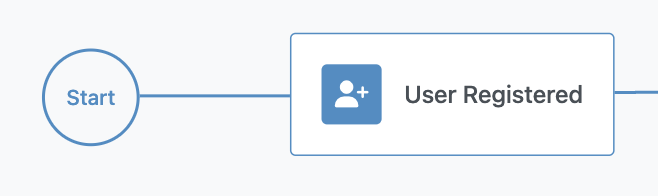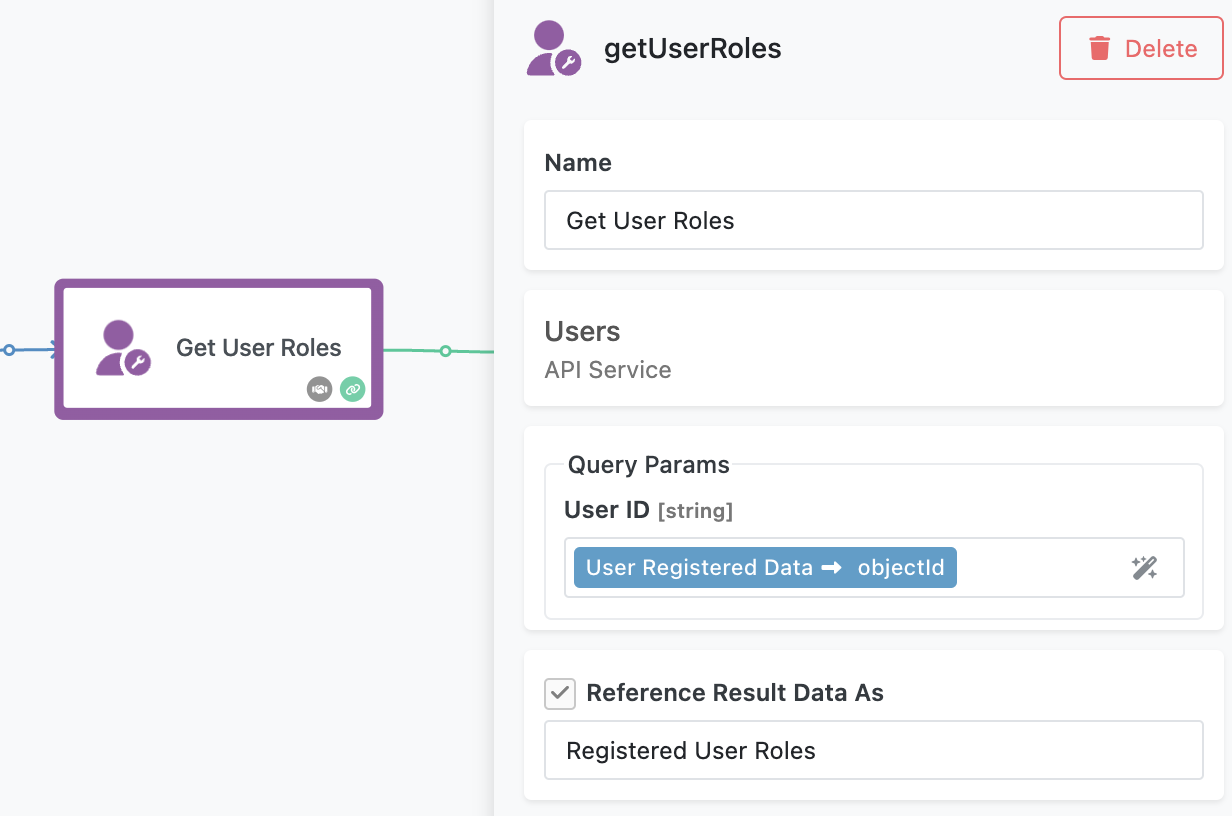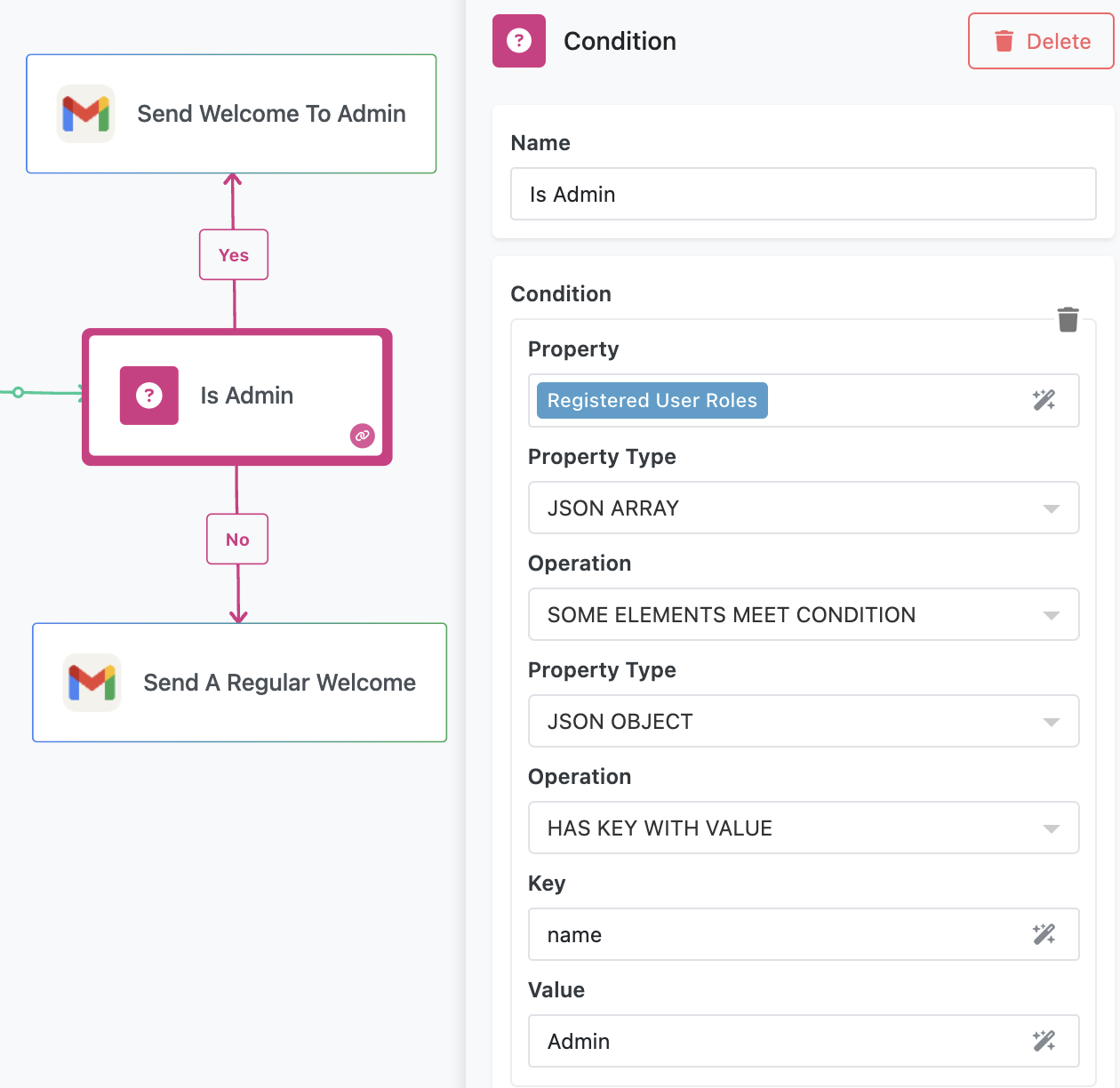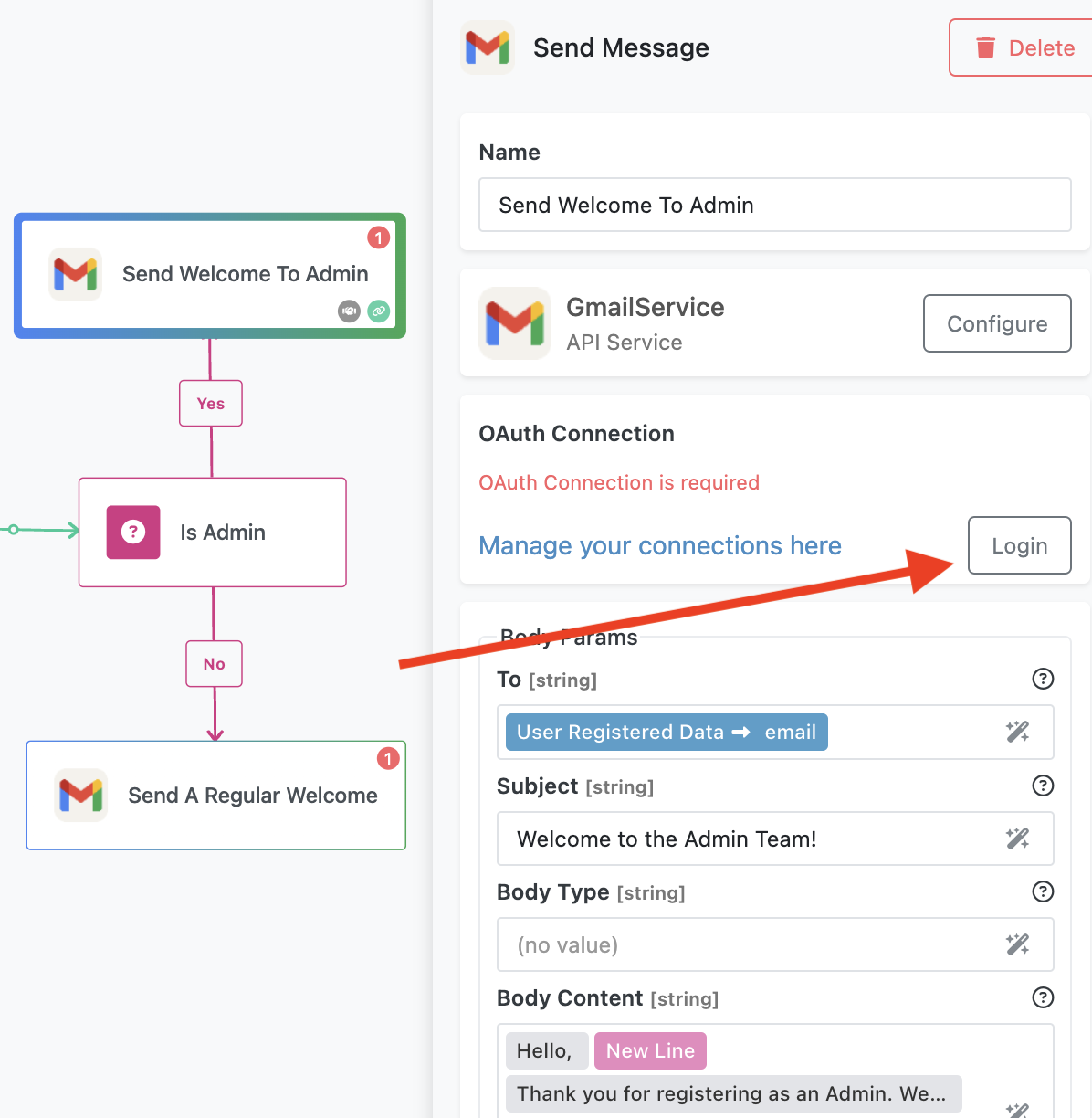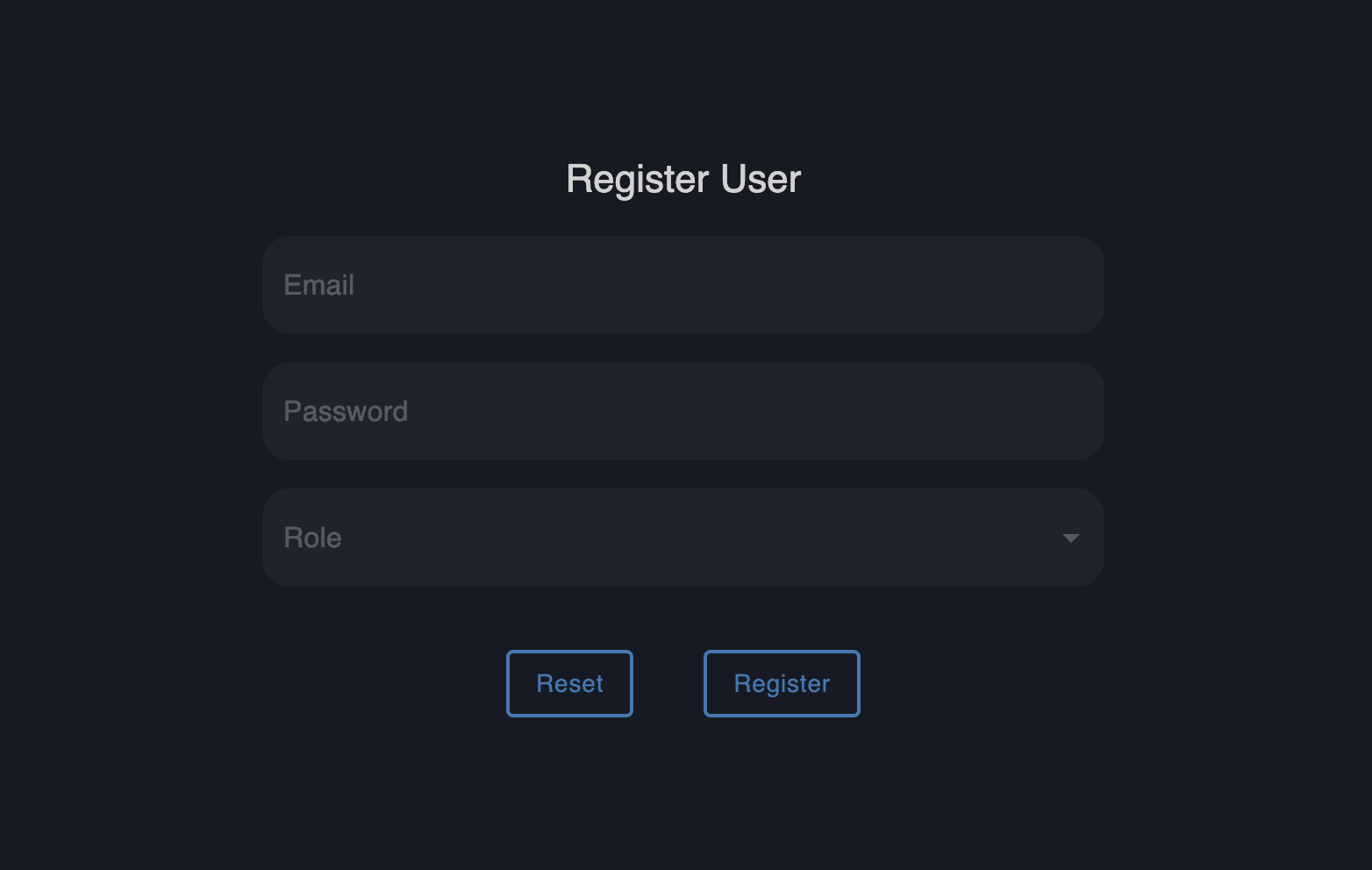Welcome Email Flow¶
The Welcome Email Flow is a straightforward yet effective example of automation in FlowRunner™. It demonstrates how to automatically send personalized emails to new users when they register in your application. This flow incorporates user role detection, conditional logic, and email delivery, showcasing essential FlowRunner™ capabilities.
How the Flow Works¶
When a new user registers in the application, the flow is triggered by the User Registered block. This block detects user registrations and provides user details from the registration form. These include user's email and the objectId.
To demonstrate the flow, a sample web page is provided where users can register through a form. Once the trigger activates, the flow passes the user’s objectId to a Get User Roles custom action. This block uses Backendless APIs to retrieve all roles assigned to the user.
Note
If you are interested to find out how the custom action is implemented, navigate to the API Services section of the Backendless Console. (Click QUICK ACCESS > Select API Services -> Locate the Users service and explore the getUserRoles method)
The data returned by the custom action, a list of JSON objects, is stored as Registered User Roles.
The flow then evaluates the retrieved roles using the Is Admin condition block. To understand how the condition works, it is important to know the format of the JSON data processed by the block. The JSON data is a value returned by the Get User Roles block and it looks like this:
[
{
"system": true,
"roleId": "67EC9EA5-C29B-44D4-B2B4-28DA66C39939",
"name": "AuthenticatedUser"
},
{
"system": false,
"roleId": "112F0F74-93F0-40B8-AEDC-B9E737CF17CB",
"name": "Admin"
}
]
The Is Admin block checks if any of the roles in the JSON array has the key name with the value Admin.
If the condition is true, the flow sends a welcome email addressed to an admin user. If the condition is false, a different email is sent to welcome a regular user.
To send these emails, the flow uses Gmail integration for authentication and delivery. Before running the flow, you must configure the Gmail blocks by logging in and creating an OAuth connection.
The email content, including the recipient, subject, and body, is dynamically populated based on the user's role.
Running the Flow¶
You can test this flow using the provided web page. The web page is built in UI Builder and you are welcome to modify it to fit your scenario. The page includes a registration form where you can specify user details and assign a role (either "Admin" or "None"). Submitting the form triggers the flow.
To access this page, navigate to UI Builder in the Backendless Console and locate the RegisterUserWithRole page. You can preview and run the page directly from the UI Builder or follow the link provided in the flow version description.
To enable the flow, go to the Flow Manager in FlowRunner™ (this is the main FlowRunner™ screen with a list of flows) and click the Start Flow icon. Once activated, the flow will monitor for user registrations and send the appropriate welcome email based on the user’s role.
This flow is an excellent starting point for learning FlowRunner™ basics, including triggers, conditions, and email integration. It also highlights how Backendless APIs and custom actions can work together to create dynamic, role-specific automations.